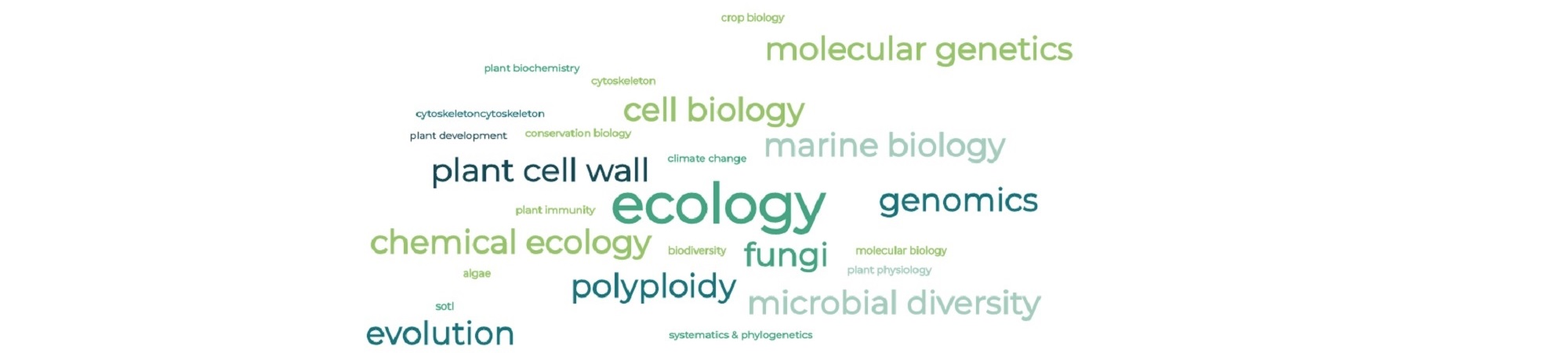After more than one year without any backup service in the department, we are bringing back the Crashplan backup service. Since we only ordered 60 licenses, we will assign them on a first come first serve basis, with faculty members having the level 1 priority. Please contact Botany IT at helpdesk@botany.ubc.ca to reserve your Crashplan license, and we can book a time of your choice to install it later.
Q&A about Crashplan:
- Is there any cost for me?
No cost for you. Each faculty member can have one free account for personal devices. A research faculty member can have one additional free account for devices in the research lab. - How many computers can I back up with my Crashplan license?
Four devices per user license. PC, Mac, or some Linux OS. - What do I need to do to get my computer backed up?
You will need to go to the Crashplan website, log in with your account, download and install the Crashplan App, and pick folders and files to be backed up, then your device will be backed up anywhere anytime with an internet connection. - Where is my data backed up to?
Your data will be encrypted, then send to Crashplan cloud in the US, and remain encrypted on the cloud. - How much data can I back up?
You have unlimited backup storage space. - Who else can access my data?
By default, this service is intended for backing up UBC data. John and I can access your data on the Crashplan cloud so that we can recover your files in case you completely lose access to your device. But if privacy is a concern, we do have a special sub-organization unit set up with archive key password turned on, so that only people with the correct password can access your data. But if you lose this password, no one can recover your data. Please contact Botany IT for details. - How long will my data be protected?
There are two aspects of this question:
Technically your data can be kept on the Crashplan Cloud forever as long as you have a valid license. If you delete a file, it will be deleted from the archive every 6 months. You can change this setting.
In reality, we signed a three years contract with the vendor, so we will be protected for three years. We will negotiate with the vendor after three years, but cannot guarantee we can get the same bargain deal. Consider it a home insurance type of service. If you pay the insurance this year, you are protected for the year. - Are there other backup options?
There are many paid backup tools on the market. There are some free tools and methods that may require configuration. For example, using Globus to synchronize data from your lab computers to Compute Canada cluster. Please contact Botany IT for details.
Botany members can choose to use these free backup options as alternatives.
For Windows users, you can use (for free):
OneDrive – 5GB for personal accounts, 1TB for UBC accounts https://it.ubc.ca/services/web-servers-storage/microsoft-onedrive
Turn on File History in Windows – a second hard drive in the PC or an external hard drive is needed.
File History backup feature in Windows 10 – https://support.microsoft.com/en-us/windows/file-history-in-windows-5de0e203-ebae-05ab-db85-d5aa0a199255
Backup and Restore your files with File History – https://support.microsoft.com/en-us/windows/backup-and-restore-in-windows-10-352091d2-bb9d-3ea3-ed18-52ef2b88cbef
It’s will be difficult for users to use OneDrive to backup lab computers as it requires someone to login to OneDrive. File history will be a better option.
For Mac users, you can use Time Machine: https://support.apple.com/en-ca/HT201250, an external hard drive is needed.
If you have any questions, please contact Botany IT at helpdesk@botany.ubc.ca.